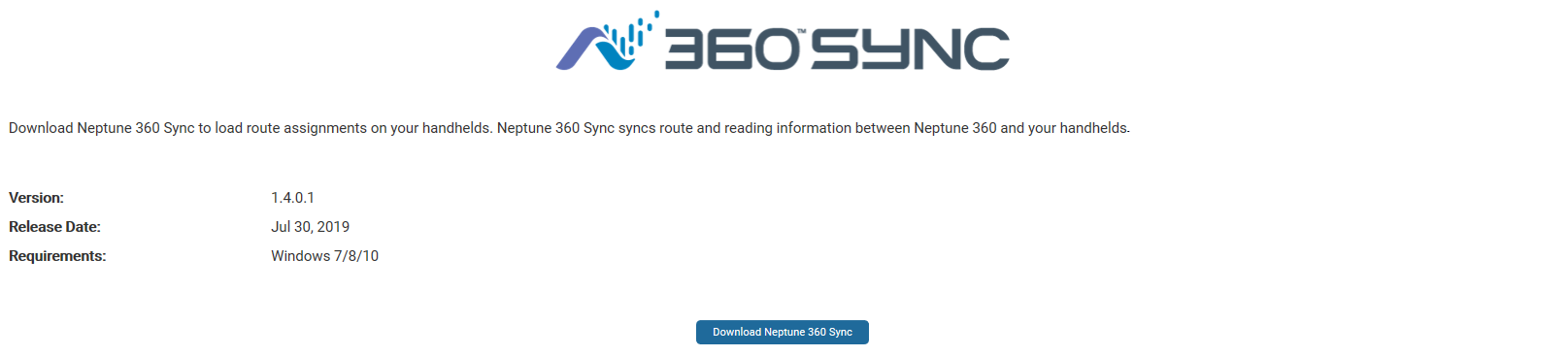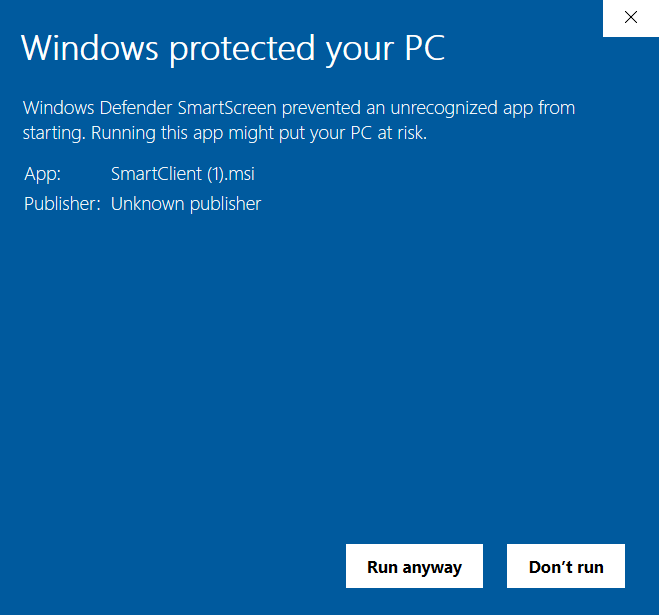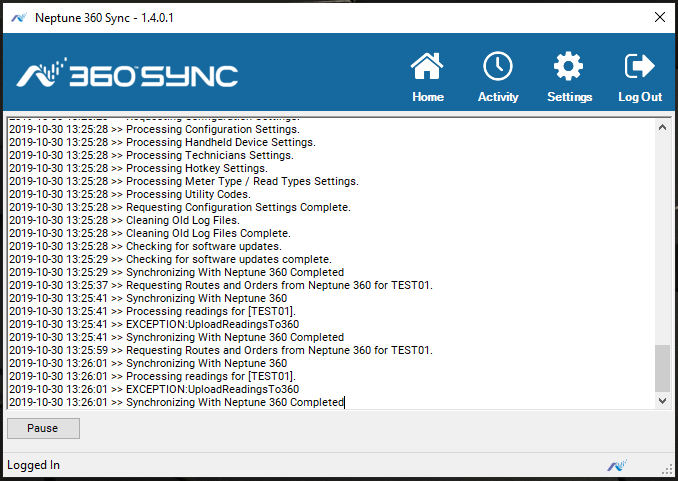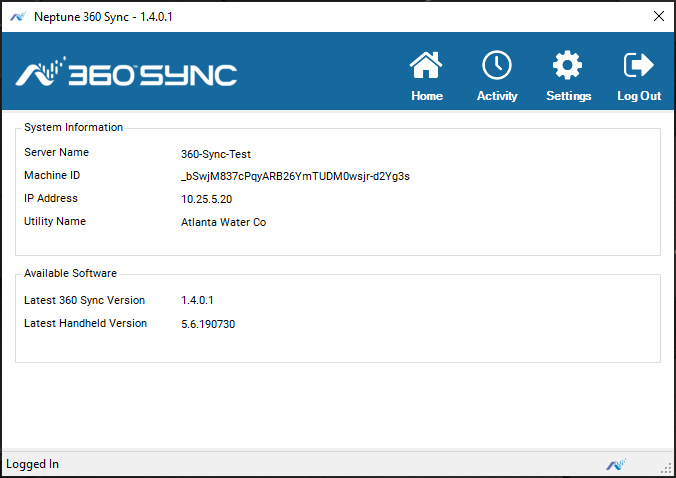Neptune® 360™ Sync
Neptune® 360™ Sync is an application that enables you to load route assignments onto your hand-held devices and synchronizes route and reading information between Neptune 360 and your handhelds. You can install this application on one computer.
The hand-held devices that Neptune 360 supports include:
- Trimble® Nomad® 1050.
- Trimble® Ranger™ 3 series.
System Requirements
This section defines the computer and operating system requirements.
Computer Requirements
Following are the minimum computer requirements for running Neptune 360 Sync.
- Processor: Intel® Core™ 2 Duo 2-gigahertz (GHz) or faster processor.
- Memory: 4 gigabytes (GB) of RAM.
- Hard disk drive: At least 1.5 GB of available space on the hard disk.
Computer Operating System Requirements
Neptune 360 Sync supports these operating systems.
- Windows 7 Professional and Enterprise.
- Windows 8 Professional and Enterprise.
- Windows 10 Professional and Enterprise.
What You Can See and Do in This Window
Click a link to display the related information or step-by-step procedure. Note that you may have access only to certain functions based on your role.
| – | |
| – | |
| – |
Install Neptune® 360™ Sync
It is recommended that you install Neptune 360 Sync on the computer from which you want to connect handhelds. The specifications for Neptune 360 Sync appear in the initial window:
- Neptune 360 Sync version number.
- Software release date.
- Operating system requirements.
- Before you install Neptune 360 Sync, verify:
- At least one route has been imported into Neptune 360.
- Handhelds are added to your Handhelds window.
- Meter types and read types for your import files are added to Handheld Settings.
- At least one handheld is connected to your computer.
- If you have "N_SIGHT and N_SIGHT PLUS" or "SQL Anywhere 16 Deployment" installed on your computer, go to step 3 to uninstall these programs. Otherwise, go to step 5.
- On your computer, navigate to Control Panel > Programs. You can also search Programs and Features in your Microsoft® search bar.
- Locate and select each program to uninstall, and then click Uninstall.
- Click Download Neptune 360 Sync to download the latest version of the application.
The system displays the Neptune360SyncSetup message.
- Click Run to begin the software installation.
The system displays the "Windows protected your PC" dialog box.
- Click More Info, and then click Run anyway.
- Follow the InstallShield prompts to complete the installation.
Use Neptune® 360™ Sync
Note that when you log into the Neptune 360 Sync window, you see the Site ID field only if you have access to multiple sites.
- Double-click the Neptune 360 Sync shortcut on your desktop to start the application and display the Log In window.
- Type the following in these fields:
- User Name – your Neptune 360 user name.
- Password – your Neptune 360 password.
- Country – country where the utility resides.
- Site ID – ID for the utility. This field also displays if you attempt to login and the application detects that your account has access to multiple sites.
- Click Login or Confirm to log in to the application.
The Neptune 360 Sync Home window is displayed.
- On the handheld, press Synchronize.
Neptune 360 Sync shows a sync confirmation popup. After you capture readings on your handhelds and synchronize them again with Neptune 360 Sync, the application sends the readings to Neptune 360 and you can export the readings to your billing vendor.
See the Neptune Handheld System Users' Manual for instructions on how to read meters using handhelds.
View the Activity Window
- On the Neptune 360 Home window, click Activity.
The Activity window shows the reading and synchronization activity logged for Neptune 360 Sync. If you are having any issues, copy the activity that is tracked on this window and email it in a support request to support@neptunetg.com.
View the Settings Window
The Settings window shows the following information:
- Server Name – device name of your local computer.
- IP Address – IP address of your local computer. You need this address to connect your handhelds.
- Utility Name – name of your utility.
- Latest Neptune 360 Sync Version – latest version of Neptune 360 Sync that is available in Neptune 360.
- Latest Handheld Version – latest version of the meter-reading software for handhelds. When you enable Automatic Updates while adding a handheld, the system updates the handheld with the latest software version whenever the handheld syncs with Neptune 360 Sync.
Log Out of Neptune® 360 Sync™
- Click Log Out to log your account out of Neptune 360 Sync and redisplay the login window. You cannot sync any connected handhelds unless you are logged in to Neptune 360 Sync.